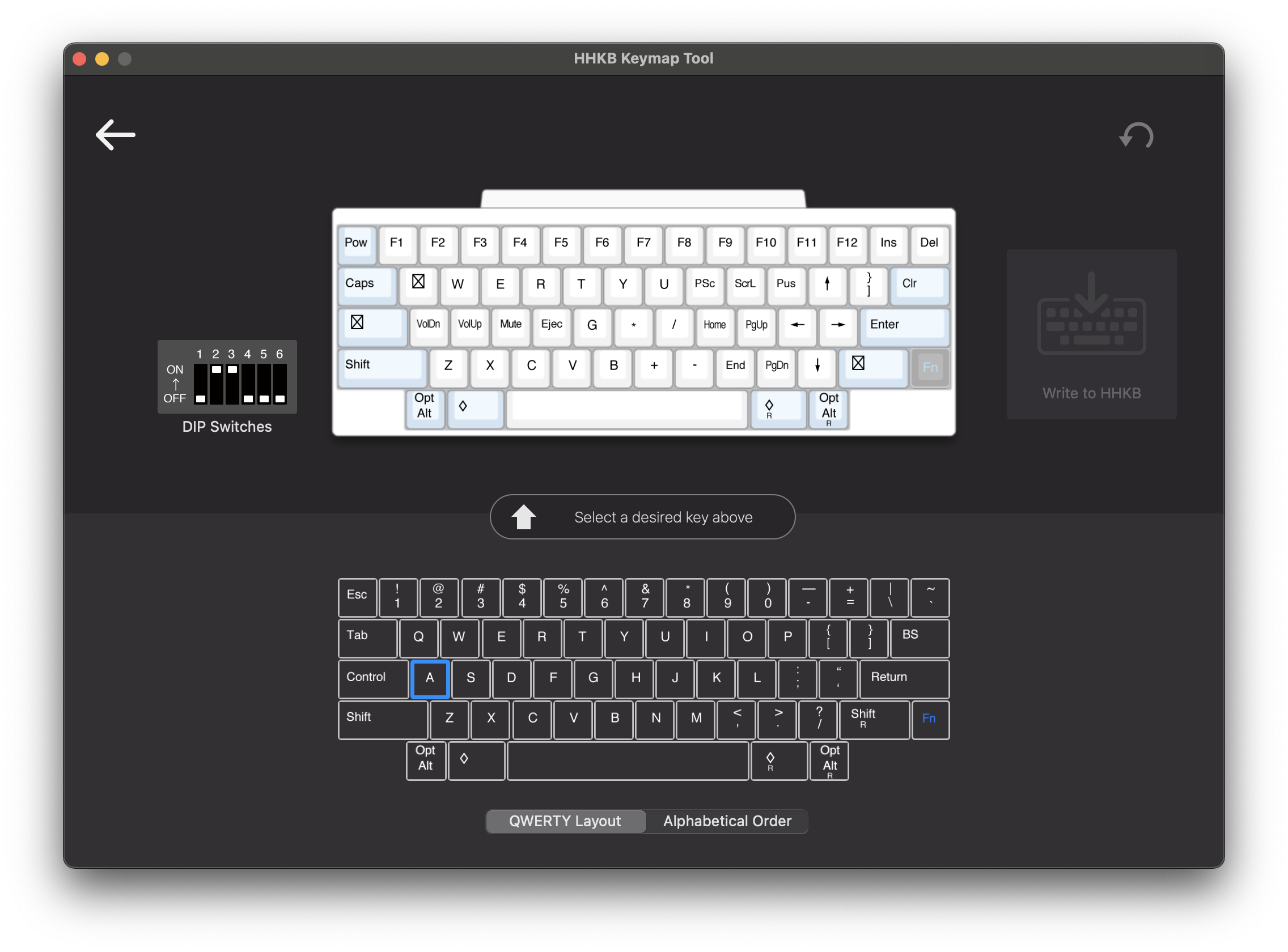HHKB Professional Hybrid review
The Happy Hacking Keyboard is quite possibly one of the most iconic yet divisive keyboards to date. Over the course of 25 years, the HHKB has fostered a cult of diehards who swear by its typing feel and layout. And for every fan, there are just as many who will denounce it as an overpriced rubber dome keyboard short a few keys. This is my comprehensive review of the HHKB Professional Hybrid - including a brief history of the HHKB, comparisons between the Pro 2 and Pro 3, recommendations on Topre modifications, and more!
Specs
Form factor - 60% HHKB (modified ANSI) layout
Switches - 45g Topre electrostatic capacitive
Keycaps - dye-sub PBT (including spacebar)
Construction - integrated plate
Case - injection molded AES/ABS plastic
PCB - Bluetooth 4.2LE (4 devices), USB-C, semi-programmable
Plate - plastic with integrated slider housings
Pricing - $281 (Hybrid), $337 (Hybrid Type-S)
Availability - in stock
Disclaimer - I purchased the HHKB Hybrid with my own money. I have no financial arrangement with PFU Fujitsu, and all opinions are my own. Many thanks to my good friend Sanjeev for lending me his modified HHKB Pro 2 to make the comparative insights in this review possible.
Introduction
The HHKB was first introduced by PFU Fujitsu in December 1996 with the help of Dr. Eiiti Wada, a renowned Japanese professor and computer scientist. Due to the lack of a standardized keyboard layout at the time, every new computer system and its accompanying keyboard came filled with more function keys than the last. Frustrated by this increasing complexity and inconsistency, Dr. Wada dreamed of a keyboard he could use on all of his computers. Originally, he did not even want to include digit keys, arrow keys, or function keys in his design; Fujitsu, however, decided these would be necessary on a consumer product. It is also worth noting that the original HHKB did use rubber domes, but they were not the same Topre domes present today.
Since 1996, there have been a number of HHKB variants, all of which have have more or less looked and functioned the same. Today, we are taking a look at the HHKB Professional Hybrid, the first HHKB to offer USB-C and Bluetooth hybrid functionality (not to be confused with the HHKB Professional BT introduced in 2016, which unfortunately had a microUSB port for power only and not data input). I will be referring to the current generation of the HHKB as the Pro 3 throughout the review.
This is a list of the HHKB’s modern iterations and their release dates (excluding special editions and variations straying from the original layout) -
Professional - April 2003
Professional 2 - March 2006
Professional 2 Type-S - June 2011
Professional BT - April 2016
Professional Classic - December 2019
Professional Hybrid - December 2019
Professional Hybrid Type-S - December 2019
Design and Construction
In order to paint a complete picture of why the HHKB feels and functions the way it does, I will briefly go over the construction of a Topre board.
The HHKB operates using an array of rubber domes and conical springs resting atop the PCB. Each keycap mounts to a cylindrical plastic slider/plunger held in its own housing, integrated into the keyboard’s plate. When you press a key, the slider pushes the rubber dome and conical spring down. Capacitive sensors in the PCB sense the position of the conical spring and register the keystroke. Unlike a traditional rubber dome mechanism, the capacitive switch does not need to complete an electrical contact by bottoming out the rubber dome. This has two theoretical implications - you can potentially type faster by not having to bottom out, and the switches should last much longer without degradation.
Practically speaking, this simply means you can have a keyboard that uses rubber domes rather than traditional mechanical switches and with no sacrifice in reliability (estimated 50 million keystroke lifespan). Furthermore, the combination of high quality rubber domes and an all plastic case/plate/slider/housing construction allow for a unique typing experience. More on this in the typing feel and sound section.
Although not commonly stated when referring to Topre keyboards, the construction style of the HHKB can best be described as integrated-plate. The PCB screws into the underside of the combined plate / top case, sandwiching the otherwise loose rubber domes and conical springs into position.
Aesthetics and Details
The HHKB’s design has stayed more or less the same for two and a half decades, which can be seen as a testament to how effective it was in the first place. Its compact form factor and symmetrical nature yield one of the most well-proportioned and visually appealing keyboard layouts that exists. The negative space in the two bottom corners guide your eyes up toward the staggered modifier columns and give the face of the keyboard a very distinctive look. I would go so far as to say the HHKB has the potential to join the ranks of other iconic modern designs which have persisted over time (such as the Leica M, Eames chair, iPod, and VW Beetle).
You can pick up the HHKB in one of two colors - white or charcoal. The white model is more of a light beige or “rice white,” while the charcoal colorway is essentially black. Visually, the white model adds a bit of intrigue with grey modifier keys that nicely accentuate the “cheekbones” of the keyboard. If you do get the charcoal variant, be prepared to become very proficient at touch typing. You may as well be getting blank keycaps given the black on black legends that you can really only see at the right angle under ample lighting. Speaking of which, you can also opt for actual blank keycaps for either color keyboard from the factory. I like both colors of the HHKB but slightly prefer the rice white for its classic appearance and more defined visual characteristics. However, the charcoal variant is undeniably stealthy and will have no potential issues with yellowing over time.



Comparing the Pro 2 and Pro 3 side-by-side, you will notice a couple of design changes. On the face of the keyboard, the model branding has moved from the bottom right blocker to the top left bezel, and a small indicator light has been added to the top right. The Pro 2 is also more angular in comparison, with pointy, spherically-rounded corners with more rounded side edges. The Pro 3 bears cylindrically-rounded corners with more angular side edges. Both keyboards have contoured profiles, but the top side of the Pro 3 is about 1mm taller than that of the Pro 2. The seam running along the sides of the keyboards are also positioned differently. The top case of the Pro 2 occupies more of the side profile, whereas the Pro 3 has a skinnier top case. One major functional change is the improvement of the rubber feet on the bottom of the keyboard. The Pro 2 had notoriously small feet with barely any grip; the Pro 3 generation steps it up with four large rectangular rubber feet that have a diamond texture and do a great job of keeping the keyboard in place. The two-stage adjustable legs appear to be identical on both models - I feel that these actually introduce additional wrist strain, so I never use them.
The most obvious feature you’ll notice on the Pro 3 Hybrid model is a cylindrical hump on the top side of the keyboard; this houses the two AA batteries required for wireless functionality. While it is uncommon to see a premium electronic device ship with AA batteries in 2021, it is also somewhat understandable. Ostensibly, this design decision was made to ensure the longevity of the keyboard; had Fujitsu gone with a proprietary lithium-ion battery, it is improbable that it would retain its maximum charge until the next version of the HHKB is released (13 years if the last generation is any indication). Furthermore, disassembly videos of the HHKB indicate that there isn’t much extra room in the bottom case of the HHKB to fit a battery. Regardless, you cannot see the bump while seated and typing, so it is a nonissue from a functional standpoint.
Looking at the top side of the board, you’ll find a power button and USB-C port on either side of the battery hump. The power button has a firm tactile response and sits inside a nice concave surround to minimize accidental presses. The USB-C port, on the other hand, sits rather close to the surface of the case. This results in a slightly cheaper look when the cable is plugged in, revealing a portion of the metal connector. The dual USB hub on the rear of the Pro 2 is also eliminated in the Pro 3 (across all models, wired and wireless). Dip switches have also been moved from the top side of the case to the bottom side, under a latching door.
The case of the HHKB measures 18mm tall in the front, 32mm tall in the back, 293mm wide, and 111mm deep (or 121mm deep including the battery hump). The rubber feet add about 1mm to the overall height all around. My approximate calculations by comparing the height variance and depth of the top portion of the keyboard yield a 7.45 degree typing angle on the Pro 3 (compared to 6.91 degrees on the Pro 2). The keyboard weighs 1 lb 4.6 oz with the included batteries.
Build Quality
The case, plate, sliders, and slider housings of the HHKB are all constructed using injection molded plastic (AES plastic on the white variant and ABS on the black variant). AES is very similar to ABS but more UV resistant, meaning the HHKB Hybrid should be more resistant to yellowing than past generations. Although I wouldn’t say the materials used necessarily correspond with the price point, the HHKB is fairly well put together and its minimal weight lends itself well to portability as intended.
There is no flex or creaking to speak of, and the seams line up much more nicely on the Pro 3 than on the Pro 2. The surface of the casing has a fine grained texture, which does a fair job of concealing wear from use. In general, the HHKB also just doesn’t feel precious to the point that one couldn’t embrace any potential patina from toting the board around (I’ll avoid the “wabi-sabi” trope when discussing a keyboard that is actually made in Japan).


The keycaps on the HHKB are made of dye-sublimated PBT and are of an okay quality. They have a mildly textured finish and are quite resistant to shine from finger oils / repeated use. I noticed that the texture of the Pro 3 keycaps is significantly smoother to the touch than that of the coarse Pro 2 keycaps (even with some mileage on them). Neither set of keycaps is notably superior and things like texture will ultimately come down to personal preference. The thickness of the keycaps appears to be just under 1.5mm, using a set of GMK keycaps as a reference. Looking very closely at the surface of the keycaps under harsh light, you can actually make out slight bumps where the stems are positioned. These shortcomings in thickness are not ideal given the price of the keyboard. On the bright side, the dye-sub legends are crisp and clean, with an easily legible typeface.
The contour of the keycaps is very similar to that of the Cherry profile, as is its cylindrical curvature. The biggest differences are that the HHKB keycaps stand a bit slightly taller and the bottom three rows seem to be slanted forward more than on Cherry. There is slight wobble in the north/south axis on the first and fourth rows from the top, but this isn’t unbearable by any means. At the end of the day, I quite like typing on this profile. Good aftermarket keycap sets are few and far between for Topre keyboards, anyways, so these will have to do.
One other notable improvement is that the Pro 3 now uses a PBT spacebar, whereas the previous generations made do with a textured ABS one. This means that the spacebar will now show less wear and appear consistent with the rest of the keycaps after extended use.
Typing Feel
At the risk of sounding utterly pretentious, I will make the claim that Topre is difficult to fully appreciate until you have sampled at least a few other mechanical switches and keyboards. Allow me to elaborate with a personal anecdote - back in 2015, I had just gotten into mechanical keyboards. I had heard that “Topre was endgame,” so I picked up a Realforce 87U to see what the hype was about. My only point of comparison at the time was a Cooler Master QuickFire Rapid-i with Cherry MX Browns. The MX Browns and their sharp tactile bump felt distinctly different from any keyboard I had used before, but the Realforce felt more like the old Microsoft keyboard with a PS/2 connector I had used with Windows 98. I just didn’t get it, nor did I give the keyboard a chance to grow on me because it made less of an impression than the MX switch.
Upon my reunion with Topre 5 years later, I now find that these domes have a nice, snappy tactile feedback unlike that of any MX-style switch. As soon as you initiate the keystroke, the rubber dome collapses, providing the equivalent of a tactile bump. On the upstroke, you feel another satisfying pop of tactility from the dome with a pleasant distribution of force. There isn’t much of a transition state between not actuating and actuating the keypress, nor is there any of the mushiness associated with cheaper rubber dome keyboards. Instead, the combination of the plastic plate and Topre domes results in a very compliant bottom out feel.
The closest thing I can compare Topre to in the MX world would be a silent tactile switch with a large D-shaped bump (like the Boba U4). Even then, the nature of the feedback from a rubber dome is inevitably smoother than the slider-on-leaf contact within a mechanical switch. In an abstract sense, MX tactility feels narrow and abrupt (even with a huge tactile bump like that of the Boba U4), whereas Topre feedback feels very broad and natural (you can feel the large base of the slider pushing down on the comparatively large dome).
To delve a bit deeper into the nuances of Topre domes, I observed that the worn-in domes on the Pro 2 felt substantially more tactile and snappy than the brand new ones in the HHKB Hybrid. This is either due to the older domes stiffening with age or with use (likely both). It’s difficult to measure this accurately, but I feel that the actuation weight of the domes has also increased by a noticeable amount. Both sets of domes are comfortable to type on for extended periods of time, so it really comes down to personal preference in tactility and weight. I have seen instances of users harvesting domes from their older Pro 2 boards to transplant into their Pro 3 boards (while others go the aftermarket route with BKE and Deskeys domes for greater tactility and heavier weights).
Another area which has seen a significant improvement from the Pro 2 to the Pro 3 is lubed stabilizers from the factory. The Pro 2 in stock form has thunderously rattly stabilizers, particularly on the spacebar. The Pro 3 stabilizers are already very usable from the factory.
All in all, Topre has a certain subtlety to it that allows you to just focus on typing while the switch mechanism takes a backseat. By comparison, many MX switches can feel “in your face” at times. This isn’t necessarily a bad thing, as I actually still much prefer heavy linear MX switches for gaming (due to the greater granularity in the keystroke when holding down WASD). However, I do feel that the Topre domes on the HHKB are my new favorite switch for extended typing.
Typing Sound (and Modifications)
For many Topre enthusiasts, this is where things begin to get interesting. In order to take advantage of the pleasant and “thocky” typing sounds (low-frequency reverb) possible from the all-plastic construction of the HHKB, you must modify the keyboard. There’s just no getting around it. In stock form, the HHKB produces a rather harsh sound I can only describe as chattering and loose. In my opinion, there really is no excuse for an imprecise, rattly sound at this price point. Each keystroke should sound tight and purposeful, like in a well oiled machine.
I’ll break down the anatomy of the sound of an HHKB - on the downstroke, you hear the plastic slider inverting the rubber dome into the PCB (low frequency rubber-on-epoxy contact) and the plastic slider rubbing against the rails of the housing (moderate plastic-on-plastic contact). On the upstroke, you primarily hear the plastic slider hitting the underside of the housing (high frequency plastic-on-plastic contact) and its subsequent resonation throughout the plate and top case.
The abundance of direct plastic-on-plastic contact and tolerances in manufacturing result in a “rattle” or “chatter” when actuating keystrokes quickly. There are three common modifications you can do to the HHKB to improve the sound - installing silencing rings, lubing the housing rails, and inserting dampening material in the hollow areas of the case. Note that modifying the HHKB Hybrid involves removing a sticker in the battery compartment, which will void your factory warranty.
Silencing rings have the greatest impact in muting the overall typing sound by using foam/plastic film to pad the high frequency plastic-on-plastic contact between the slider and the underside of the housing on the upstroke. Silencing without lubing can emphasize some of the scratchiness against the sides of the housings, as this is the second highest frequency sound in each stroke. I would recommend also lubing if you already have the board open to install silencing rings.
Lubing further eliminates the “loose” feeling and high-pitched sound by using grease to minimize hard plastic-on-plastic contact in the rails of the housings. Many purists choose to only lube and not silence because they still want to hear the characteristic upstroke of the HHKB.
Sorbothane deepens the sound even further by reducing reverb in the hollow portions of the bottom case. This is optional, and I would recommend doing the other modifications first to see if this is necessary for you.
With a bit of elbow grease and some specialized dampening supplies, you can easily transform the HHKB typing experience from an unpleasant high-pitched sounding one to a buttery low-frequency dream difficult to replicate with other keyboards.
Layout and Programmability
In addition to the Topre switches, the HHKB’s layout is its other point of contention, polarizing those who haven’t given it a chance or simply haven’t spent enough time with it. As someone who was initially resistant to adopting the layout, my advice is to give it a week of solid use without reverting to any of your other keyboards. Once you commit, you’ll quickly grow familiar with its design decision and possibly even begin to favor it.
In the HHKB’s layout, there are three main deviations from a standard ANSI 60% - 1) Left Control is where Caps Lock usually is, 2) Backspace/Delete is one row lower, where Pipe/Backslash usually is, 3) Right Shift is split into a smaller 1.75U Shift key and a 1U Fn key.
I found that the HHKB layout is ever so slightly easier to get used to on a Mac than on a PC. MacOS relies way more heavily on the Command key than the Control key, and the Command key is directly adjacent to the spacebar as it always is. That said, the Control key placement is supposed to minimize wrist motion away from the home row for this frequently used key in Unix (bottom left Control usually requires some sort of contortion to reach).
On a standard ANSI layout keyboard, hitting the backspace key typically involves pivoting my entire right hand away from the home row and reaching to the top right of the keyboard with my ring finger. The HHKB’s layout allows me to simply extend my pinky with minimal wrist motion and hit backspace a full row lower than usual.
Arrow keys on the HHKB are also mapped a bit differently from other 60% boards like the Pok3r - which utilize IJKL for a familiar WASD-esque arrow layout. Instead, the HHKB arrow configuration spans three rows (Fn + Open Bracket/Semicolon/Apostrophe/Slash). Instead of resting your index, middle, and ring fingers on the bottom three keys like you would with IJKL or WASD, you alternate your index and middle fingers between left/right and up/down. This implementation is fine for navigating text but not ideal in situations that involve operating all four arrows in quick succession. Volume shortcuts are mapped by default to Fn + A/S/N for down/up/mute.
Despite programmability being a headline feature of the HHKB Pro 3, I found that it’s significantly more limited here than in tools like VIA or QMK. You can remap the majority of the keys to other letters, but you’re still limited to one function layer and aren’t able to add any additional commands besides those printed on side legends. I enjoy having media playback shortcuts on my keyboards, for example, and there just isn’t any way to add this natively. For this, your best bet is installing Karabiner on a Mac to turn the F row into the Mac’s special function row. The HHKB keymap software is available for both Mac and Windows; you must be plugged in to write configurations to your HHKB. Note that programmability is only supported on the Hybrid and Hybrid Type-S but not on the wired Classic model.
Dip switches are present (as with past generations of HHKB) to change the location of the Alt/Fn keys, toggle between Backspace/Delete, and turn power saving on/off. You can also switch among HHK mode, Mac mode, and Windows mode. In my experience, there is absolutely no need to switch among these three modes when going between Mac and Windows computers. Leaving the dip switches in Mac mode will allow both the Command key in MacOS and Windows key on a PC to function as intended, whereas HHK mode disables both of these commonly used keys.
Features
Among enthusiast keyboards, there are not many Bluetooth options at the moment. Combined with the lightweight and compact form factor of the HHKB, wireless connectivity makes the HHKB a very convenient travel companion.
The entire time I used the HHKB over Bluetooth with my MacBook and Windows PC, I experienced solid connection with no latency issues whatsoever. I also had no issues with waking up my computer from sleep using the keyboard. The HHKB connects with up to 4 devices, easily switched by pressing Fn + Control + 1/2/3/4. To pair a new device, you hit Fn + Q, and to switch to wired mode, you hit Fn + Control + 0. In wired mode, the keyboard will work even if you have the batteries removed.
Battery life is rated at three months on two AAs and with power saving mode on (1.7 months with power saving off); I have been using the keyboard for a little over three months, and the included batteries are still going strong. Power saving turns the keyboard off after 30 minutes of inactivity and can be enabled via dip switch 6. One slight annoyance is you can’t wake the keyboard from its resting state by just hitting the keys. If it’s been more than 30 minutes, you will have to reach to the top of the keyboard and hold the power button for two seconds to turn the keyboard back on. To turn the keyboard back off, you hold the same button for three seconds until the amber indicator lights up
One strange inconsistency I noted is that on Windows computer, the volume up/down keys only work when the HHKB is connected via Bluetooth and not when it’s hooked up via USB-C. I assume that Windows isn’t able to recognize this input via USB (the Pro 2 volume controls did not work on my Windows computer either).
Recommendations
There are three HHKB variants currently available for sale as a part of the 3rd generation lineup - the Professional Classic ($211), the Hybrid ($281), and the Hybrid Type-S ($337). The Classic is the same keyboard as the Hybrid but without Bluetooth and programmability. The Type-S builds on the Hybrid by adding silencing rings from the factory.
I believe that in order to fully grasp the hype around the HHKB and Topre, modifications are a must. If you are strongly against voiding warranties, I would recommend the Hybrid Type-S, which won’t be lubed but will at least have one major modification to cut down on the chattering noise of the stock Hybrid. The $56 price hike for the Type-S is costly compared to buying aftermarket rings yourself, but such is the price of a factory silenced HHKB with a warranty. If you aren’t afraid of throwing out the 2-year factory warranty to get the best possible experience, the Hybrid and Classic are terrific modern incarnations of the HHKB.
Alternatively, you may choose to seek out a secondhand Pro 2 that is already out of warranty and prime for modifications. These can be found around the $150 mark at the time of writing, and although they lack the improvements in the Pro 3 generation, they will come equipped with worn-in domes for greater tactility.
Let’s say you like the idea of Topre switches but really aren’t a fan of the HHKB’s layout. The Leopold FC660C is the 65% Topre board with arrow keys and a two key cluster for you. What if you actually like the HHKB layout but would still rather use MX-style switches? There are numerous options here, ranging from the plastic RAMA KARA to more premium metal options like the Monokei Kei and Duck Viper.
A third scenario, for my own entertainment - the HHKB is now your favorite keyboard, and you want to enshrine it in an “endgame” worthy enclosure. Norbauer has you covered with the Heavy Grail, a metal housing with which to retrofit your HHKB. Pricing begins at $650 and goes all the way up to $1370 for a polished steel variant. And yes, you must bring your own HHKB to swap into the case yourself. This is the extent to which the cult of HHKB believes in their one keyboard to end it all.
Final Thoughts
I believe there are two primary demographics to which the HHKB is well suited - 1) the professional who wants a reliable typing instrument that is neither flashy nor gets in the way of doing their job, 2) the enthusiast who has tried their fair share of mechanical keyboards and is looking for a tactile experience MX switches simply can’t offer.
Outside of these two audiences, I just can’t see many people willing to fork over such a substantial amount of cash for a beige plastic keyboard that doesn’t feature any complicated construction or luxurious materials. The HHKB is a tool that’s meant to last, providing a consistent and reliable experience to those who adopt it.
I don’t mean to be dismissive or elitist when I say that some might not “get” the HHKB. I simply believe that the unique characteristics of the HHKB are difficult to fully appreciate without a grasp of the enthusiast keyboard scene. And if you won’t completely enjoy what you’re paying for (especially at this price point), what’s the point of trying to convince yourself that something is good because someone online tells you it is?
Such is the esoteric nature of the HHKB.
“Cowboys in the western United States leave their horses when they die. But never leave their saddles, regardless of how long they need to walk in the desert. Saddles are interfaces that are deeply adapted to our bodies whereas horses are consumable items. It should not be forgotten that computers are consumables nowadays, but keyboards are interfaces that we can use through our lives.” - Dr. Eiiti Wada